Give students access - new shortcuts
It has never been easier to use the student access which goes with the Inthinking teacher site subscription. Most pages on the site have open student access because the page contains resources which students might use directly. Model answers, quizzes and tests have 'filtered student access' because a teacher might want to hide these pages from students, and make them visible later.
Student access shortcuts allow teachers to manage their students' access to pages directly.
Teachers can choose whether to give access to the page, or take it away, or to set the page as an assignment for the whole class.
How to give students access to a page - in two clicks
Those who have already set up student access and created groups of students will know that there are three different type of page on this site.
1. Direct student access - All students have permanent access to the page
2. Filtered access - The teacher determines if and when students can access the page
3. No student access - The page is for teachers only and students cannot have access
It is good to give students as much access to the site as possible so most site pages have permanent student access. However teachers can hide pages which contain model answers, tests and some other things from their class. Most pages with quizzes or model answers on them have this filtered access.

Student access
A new student access button on the top left hand side of each page gives a quick link to the "Student access" area.
Better still, it can also be used directly to control the filtered access pages, and to set assignments for specific student groups without leaving the page.
Click and it opens up to give three options:

Add page to student access
To give students access to the page click on "Add page to the student access" and it will open up a list of all your groups.
Simply chose the group(s) of students you want to give the access to.
Click on the group and the page is immediately available to all the students in the group.

Set page as student assignment
To set an assignment using this page click on the second option and then click on the relevant group. This will take you straight into student access for that group so you can set the deadline date and write a short instruction before sending the assignment to students.
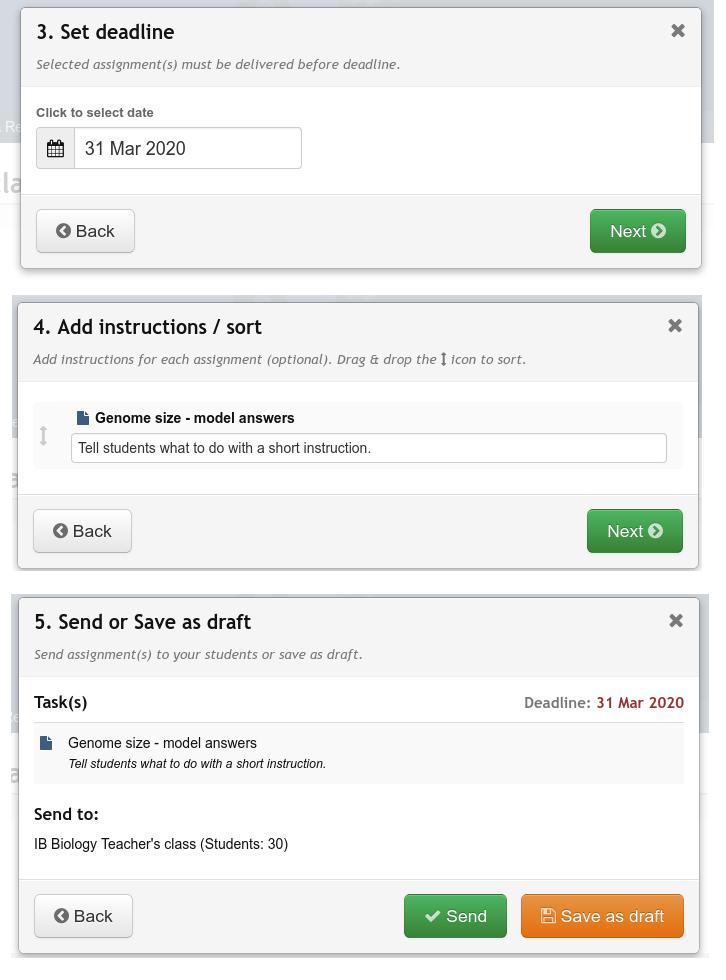
Go to student access
Finally, to go directly to student access (without having to go back to the home page) then click on the third option "Go to student access" which will take you straight there.

