2. Student Access: setting assignments
 Once you have given your students access and they have signed themselves up, not only can they access the pages you allow them to see, but you can also set assignments. An 'Assignment' is a task set by the teacher.
Once you have given your students access and they have signed themselves up, not only can they access the pages you allow them to see, but you can also set assignments. An 'Assignment' is a task set by the teacher.
When a student completes an assignment, the outcome is recorded in the teacher's mark book automatically.
This page shows you how to set up an assignment within the student access of the InThinking History website.
*Note: This help page is only for teachers using the student access who have already set up accounts for a group of their students. If you have not yet set up student accounts for your students follow the instructions here: 1. Student Access: setting up student groups
Step-by-step instructions to set up an assignment
Step 1 - click 'Student access'
.jpg)
Step 2 - Click 'Groups'
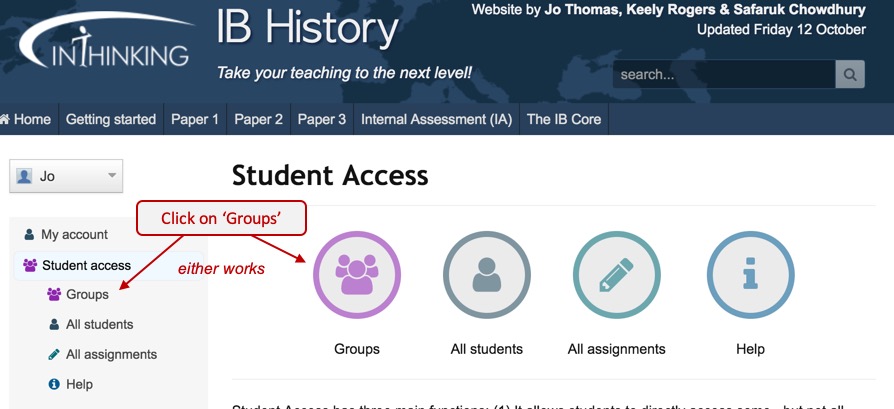
Step 3 - Click the group you want to set the assignment for

Step 4 - Change the view to assignments view
The group opens on the list of students in the group by default. In order to see the assignments click the tab 'Assignments'.
.jpg)
Step 5 - Click '+Add assignments' (or the words 'Click here' if there are no existing assignments)

In this example there is already one assignment set up previously. Click on '+Add assignments' to create a new assignment.
Step 6 - Select the type of assignment and the website page to use.

When you press 'Next', you will then also have the chance to give instructions:

Step 7 - Set a deadline for the assignment.

Step 8 - Send the assignment
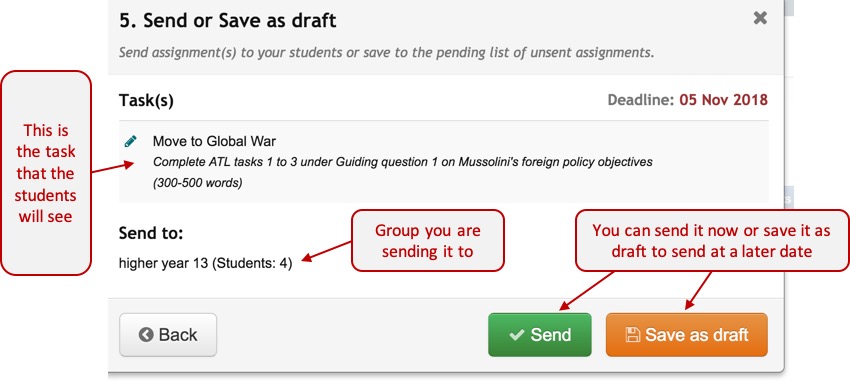
*Note that 'Send' means send to their individual InThinking student web page - it does not mean send to their e-mail address.
Step 10 - The assignment now appears in the teacher's assignment list for this group
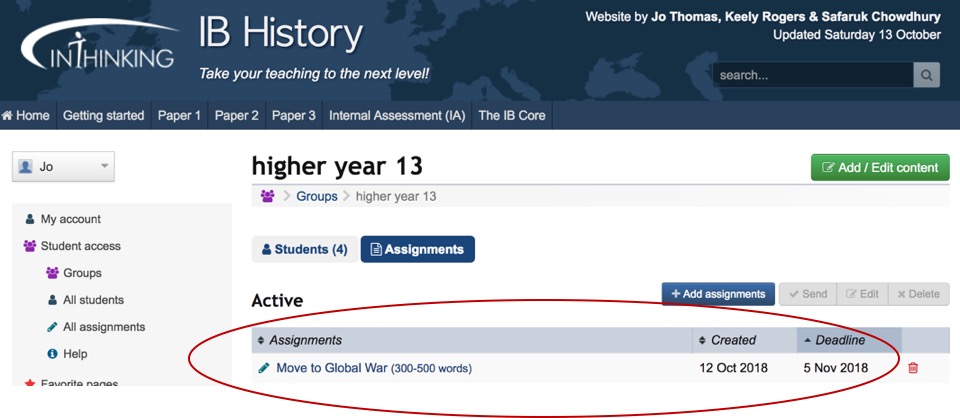
Step 11 - After they log in students will see the assignment on their student dashboard.
.jpg)
Clicking on the Assignment will take them directly to it.

