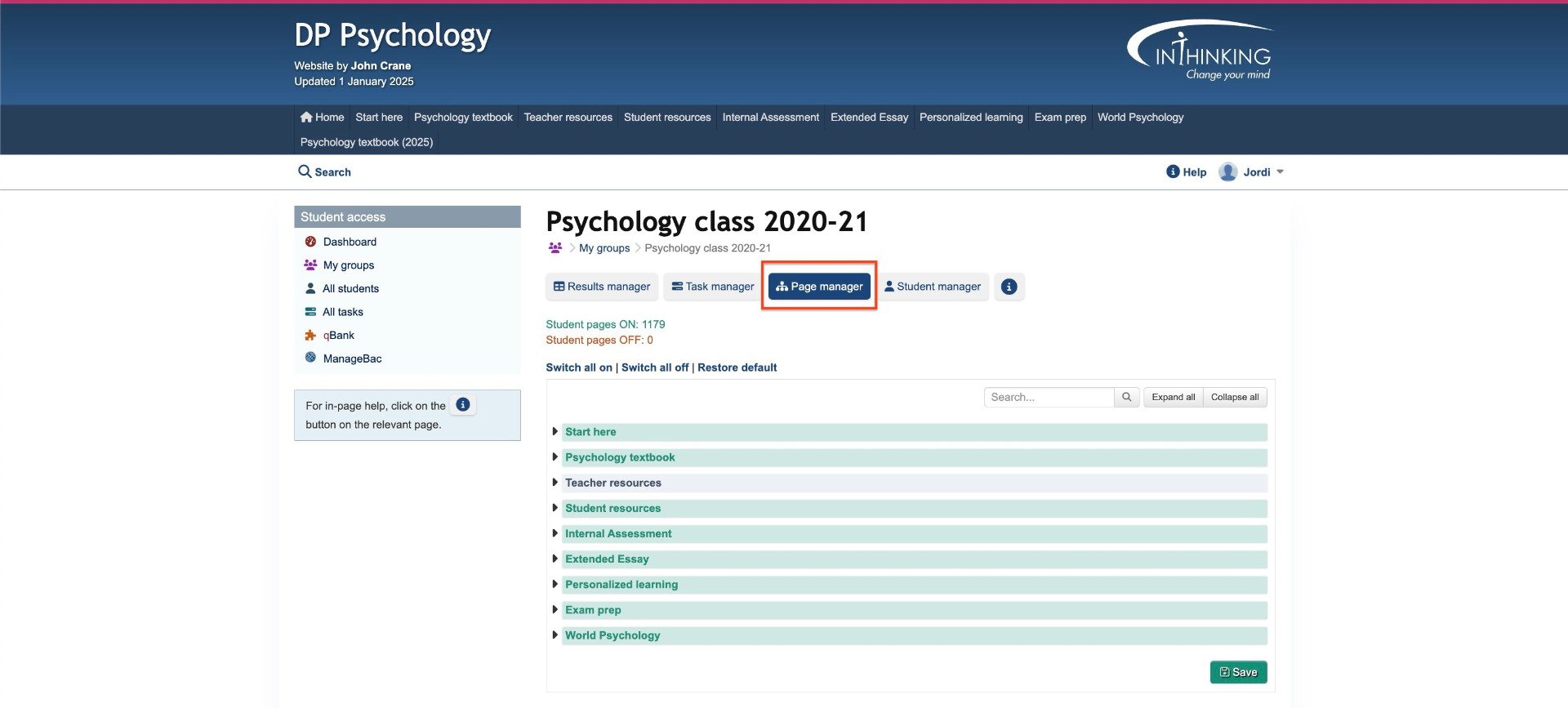
Types of pages
As you can see on the Sitemap -which can be accessed from the Student access dashboard - there are three kinds of pages:
- Teacher only These pages are for the exclusive use of teachers (grey pages).
- Student access default-ON These pages are automatically available to students once a student group has been created (green pages). They can, however, be switched off (see below).
- Student access default-OFF These pages are available to students when explicitly selected by the teacher (orange pages).
Adding pages
When you set up a group for the first time, green "default-ON" student pages will automatically be available to students, but you can switch any of them off. You can also switch any orange"default-OFF" student pages on.
To switch pages on or off for a group, select the group from "My groups" and then click the "Page manager" button.
You will then see the list of pages available to students. To make any orange "default-OFF" student pages available check the relevant boxes. And to switch any student pages off uncheck the relevant boxes. When you have finished, click the green Save button.
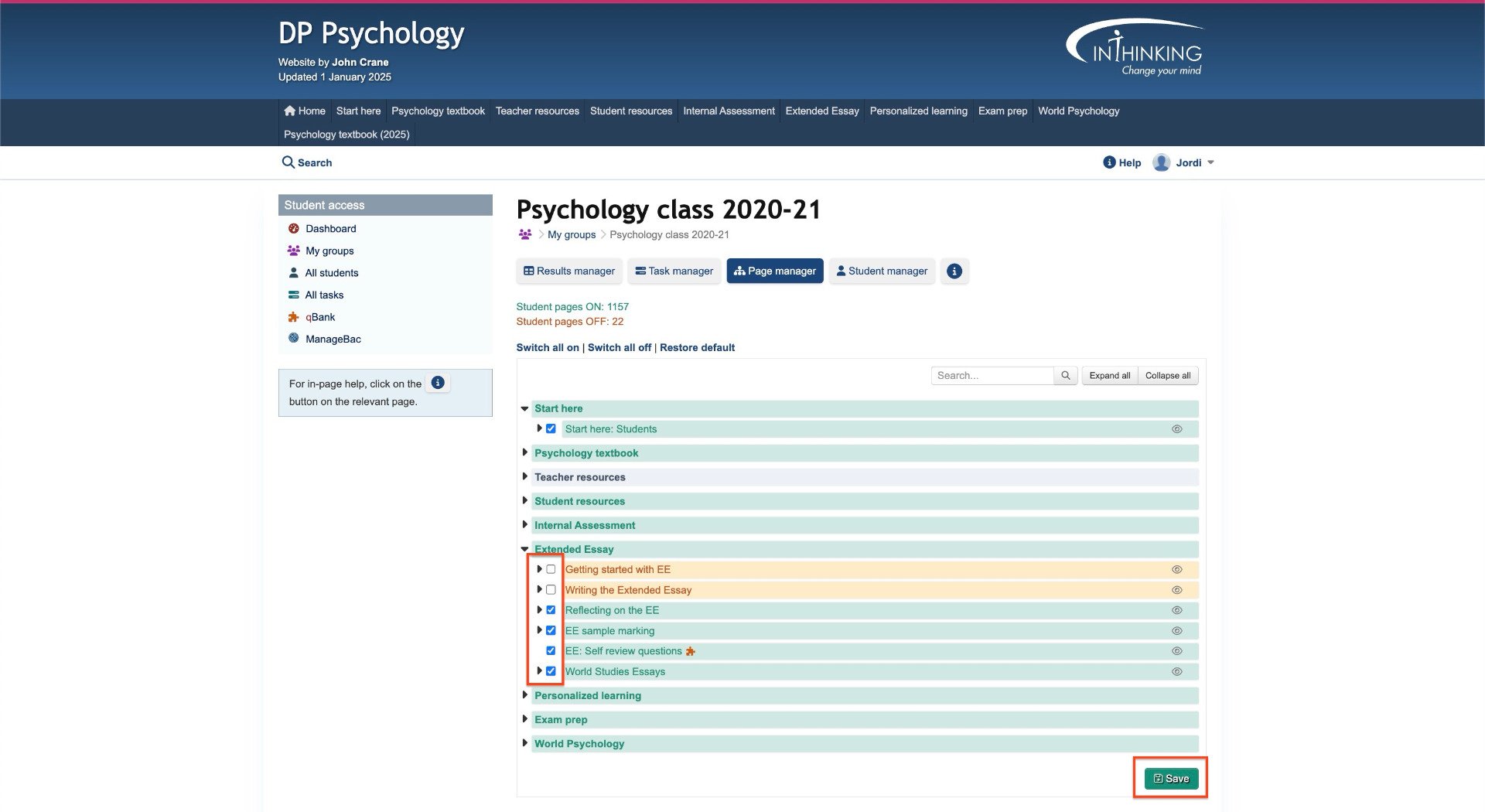
When you switch a student page on, the page bar turns green; and when it switch it off, it turns orange.
You can also switch all pages on or off in one go, or restore the original configuration set by the site author. (You should be cautious about switching all pages on as some may contain answers to questions.)
If you click on a page containing children pages you will be asked whether you want to apply the changes just on the page selected or on child pages as well:
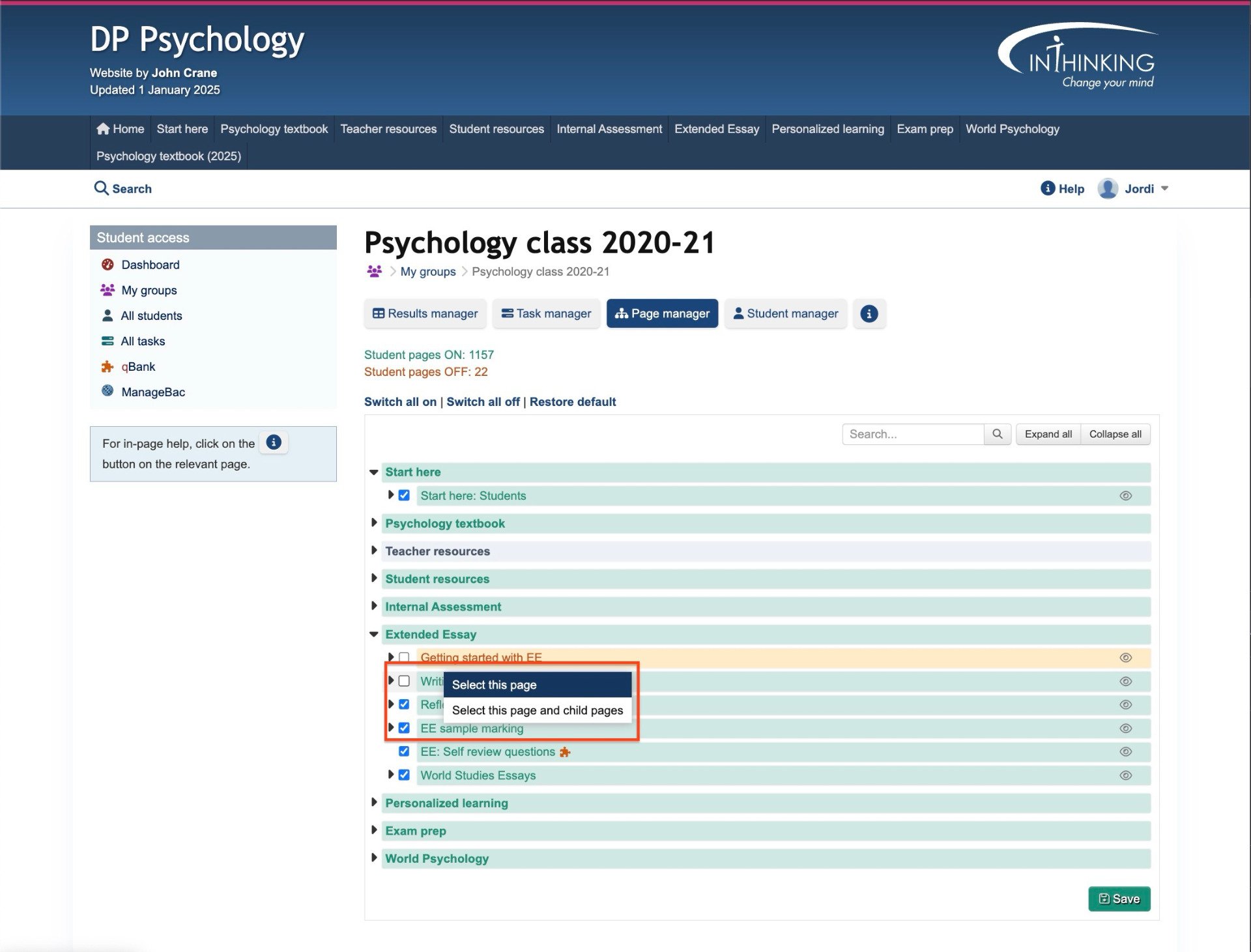
If at any time you wish to restore pages the way they were at the beginning click Restore default.
Task mode and browse mode
- Task mode If you set a page as a task and the page contains a quiz, the score will automatically appear in the grade book when submitted by the student. If the page contains a written task, it can be completed and sent to the teacher to be graded.
- Browse mode If you make a page available to students from the page manager and the page contains a quiz, students will be able to complete the quiz and check their answers, but the grade will not be stored, or appear in the grade book. If they revisit the page, they can take the quiz again. If the page contains a written task, they will not be able to write anything in the text box.
Use task mode (i.e. "Add task" in Task manager) when you want to track and grade student work. Use browse mode (i.e. select page in Page manager) for private study when you do not need to monitor student progress.
