To add an image to a written task, click the cursor inside the text field to show the toolbar. Then click the image icon:

On your hard drive, navigate to the image you require and double click it. It will then appear in the text field.
To resize the image, drag the square handles in each corner. (The aspect ratio will be maintained.) Click on the image to see alignment options (left, centred, right etc) and to add a caption.
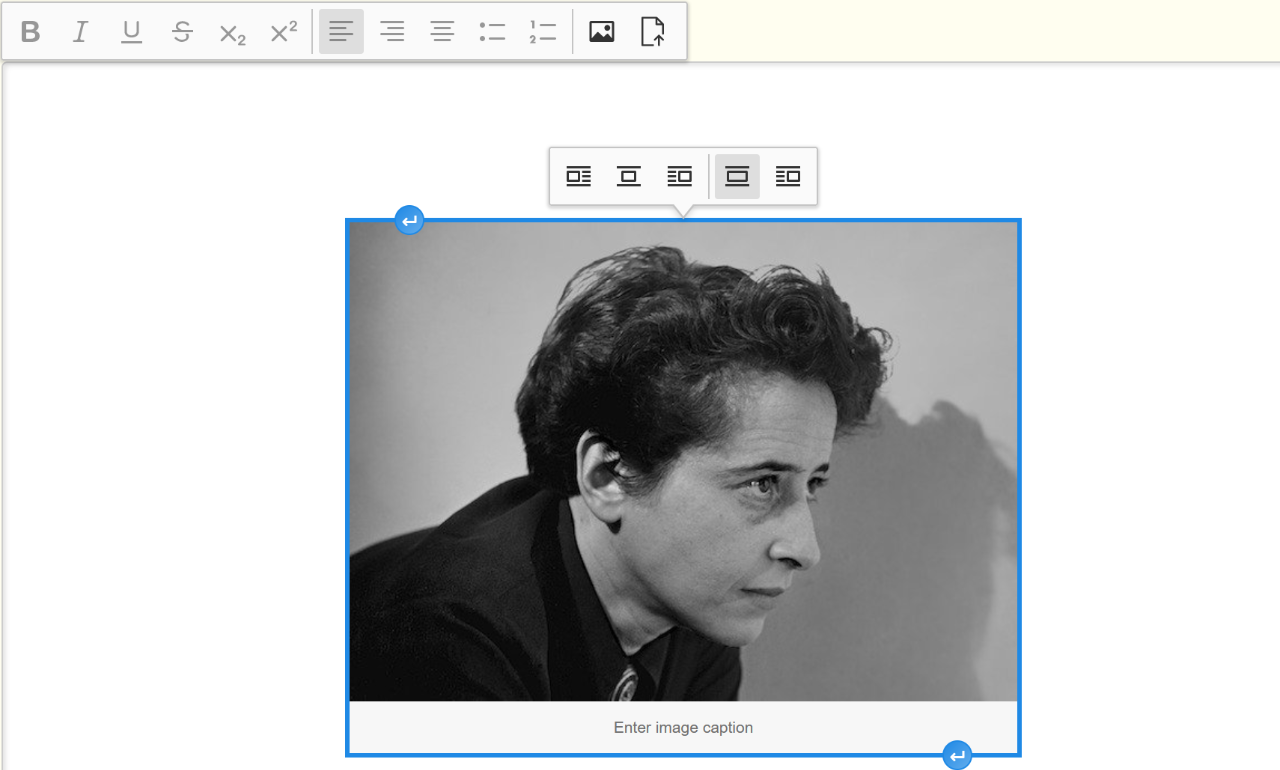
(Note that images are automatically resized and compressed when they are uploaded. The maximum width and height is 1920px. Higher resolutions will be scaled down to the maximum.)
