Student access tools enables you to make a page accessible to students or set it as a task directly from the page itself.
Click on the arrow on the left of the orange heading to open the Student access tools options:
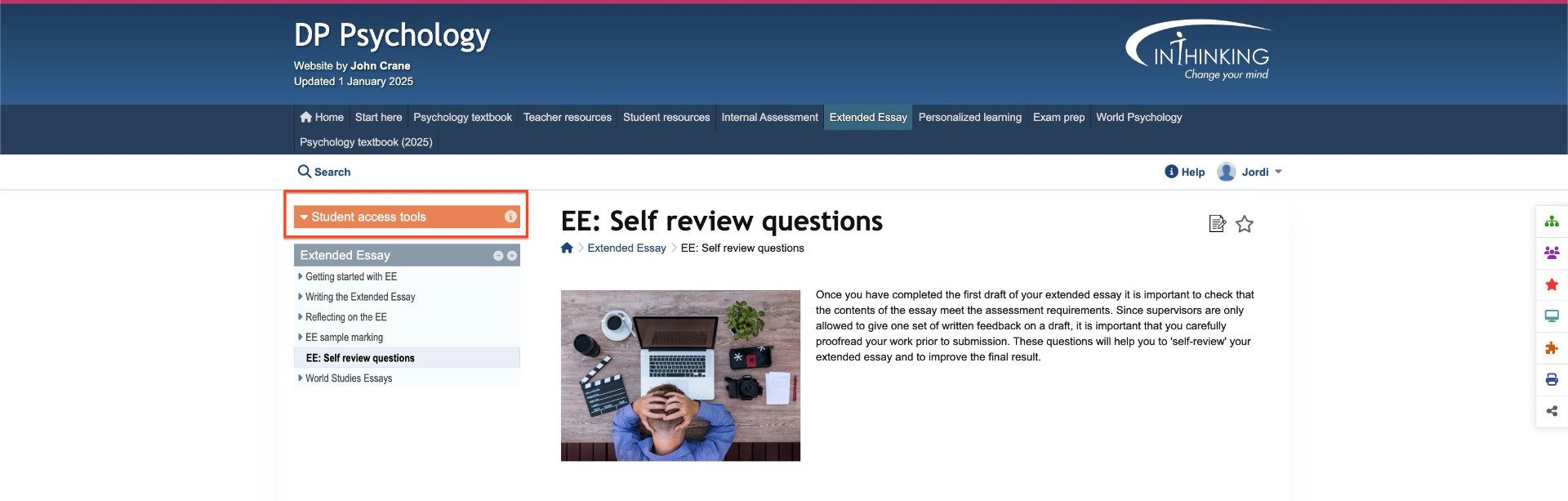
To set the page as a task, check the boxes of relevant groups . Then click green "Set as task" button. Then follow wizard to set deadline and add comments. (A grey cross means a group is empty.)
If you want to make a filtered student access page accessible to students without setting it as a task, click the red padlock icon which will then turn green. (An open green padlock means you have already made the page accessible; and an open grey padlock means the page is automatically available.)
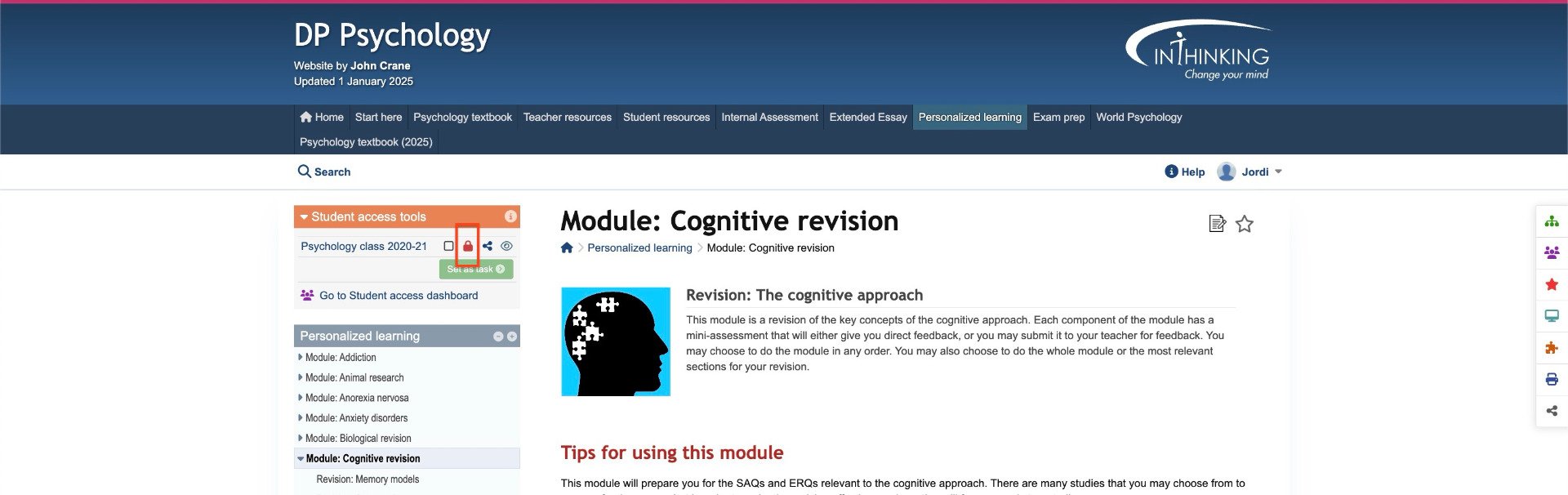
Click the "Share link" icon to copy link of relevant student page to another learning platform (e.g. Google Classroom.)
Note: Do not share the URL of the page on the teacher site with students. The link for students must have www.student.thinkib.net at the beginning of the url
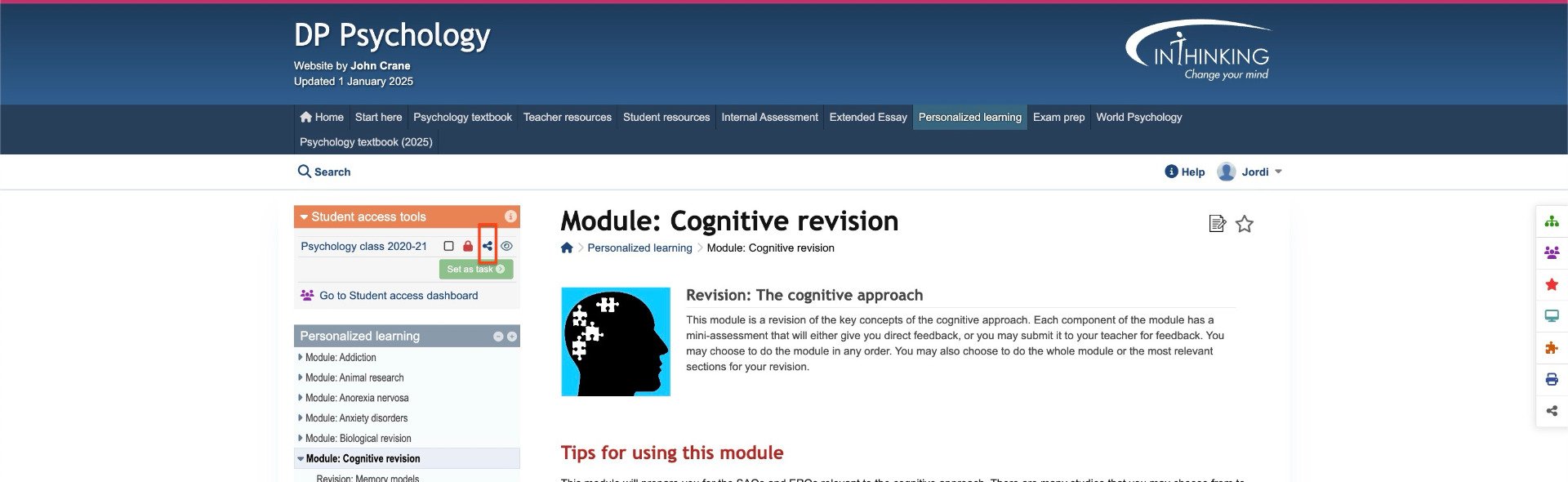
Click the eye icon to browse the page as a student and see exactly what they see at www.student.thinkib.net (Note that students see a different version of the site to teachers.)
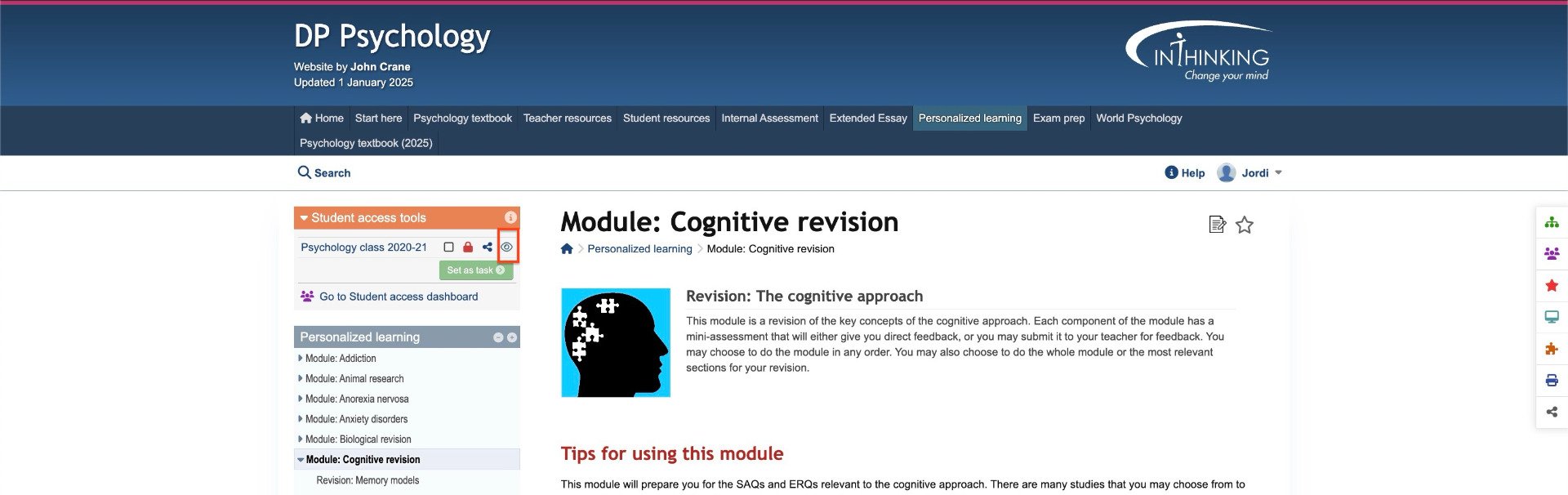
Click a group name to open the relevant group in Student access. Alternatively, click on the bottom link to go to the Student access dashboard.
