The first time you go to Student Access, you must create a student group.
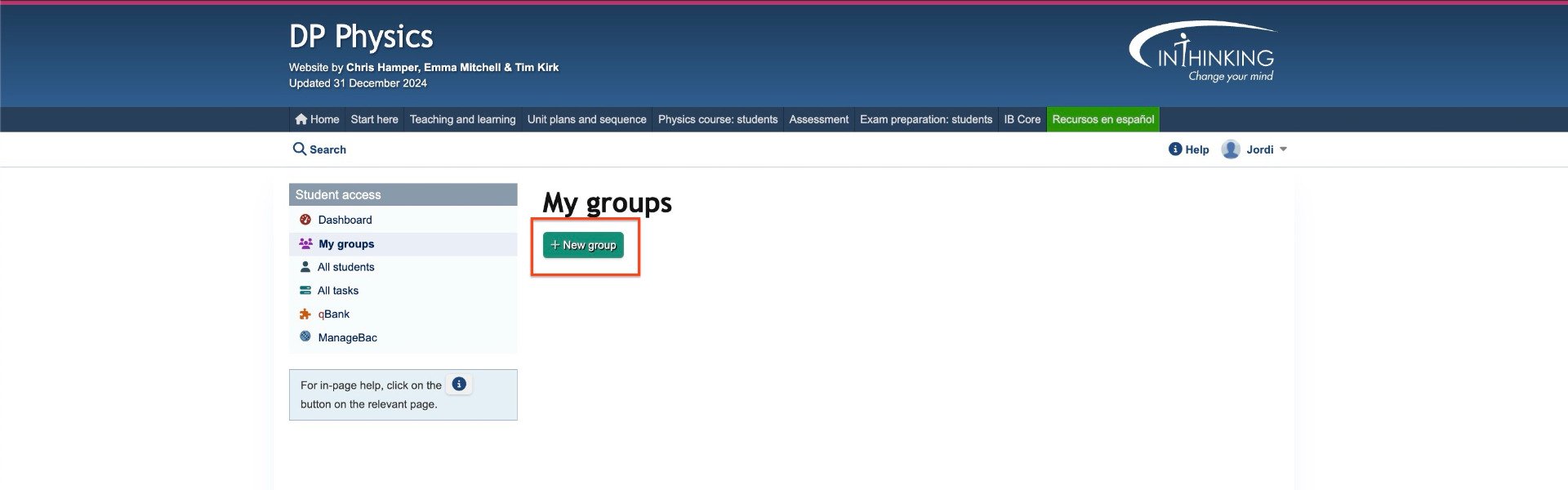
The are two simple steps to this process:
- Name group
- Invite students
1. Name group
In the Student Access dashboard, click on "My groups" in the left hand column. Then write a name for your group and an optional description in the relevant fields and click the green "Next" button.
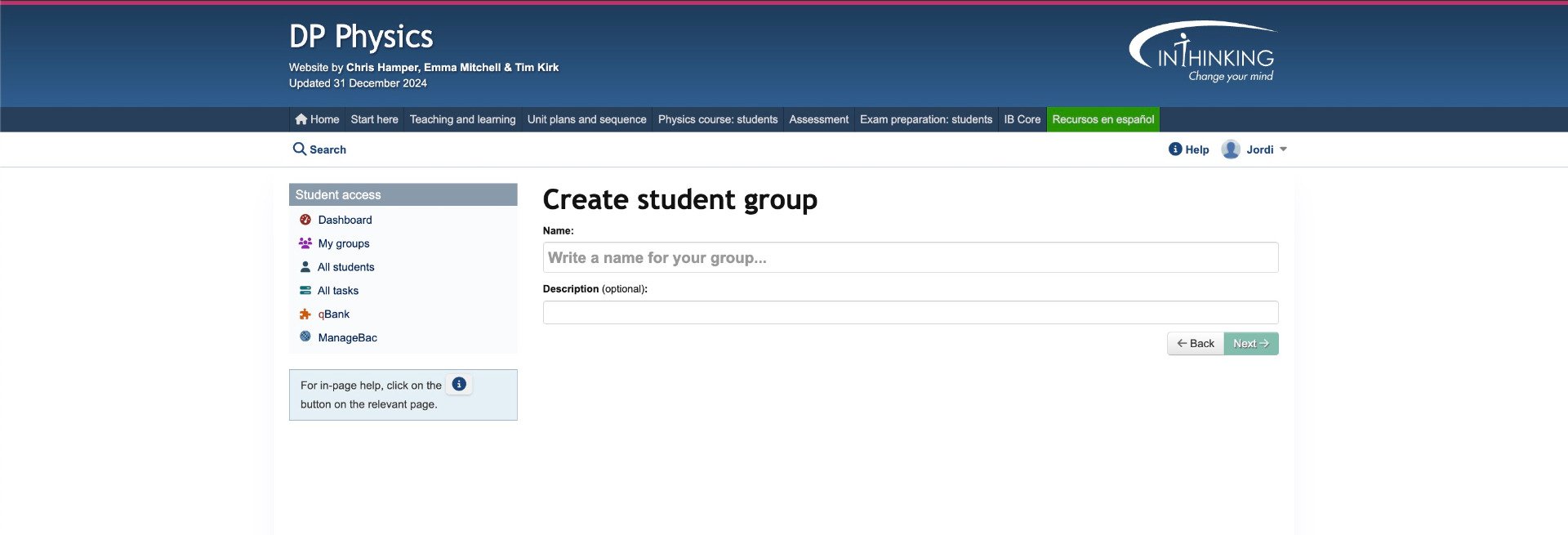
2. Invite students
When you click the "Next" button above, an invitation URL will be generated for the group. Send this to students to invite them to join the group. They will then be able to create them own accounts with their own user names and passwords. As soon as a student creates an account, their name will appear in the group.
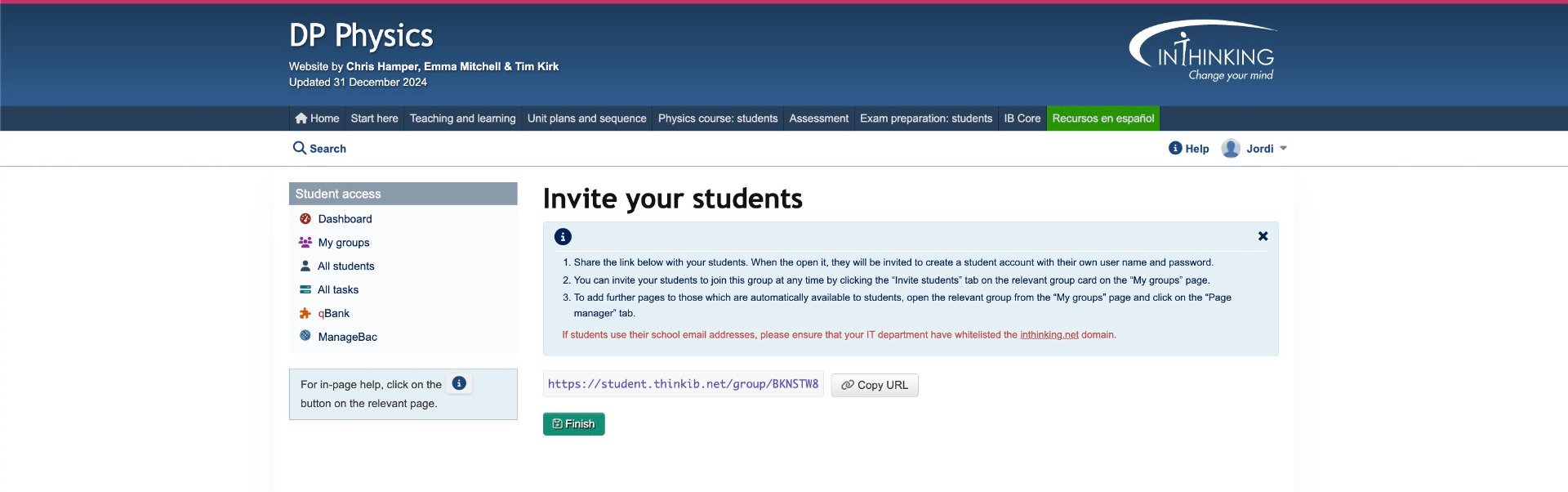
What students see
When students click on the activation link, they will see the following:
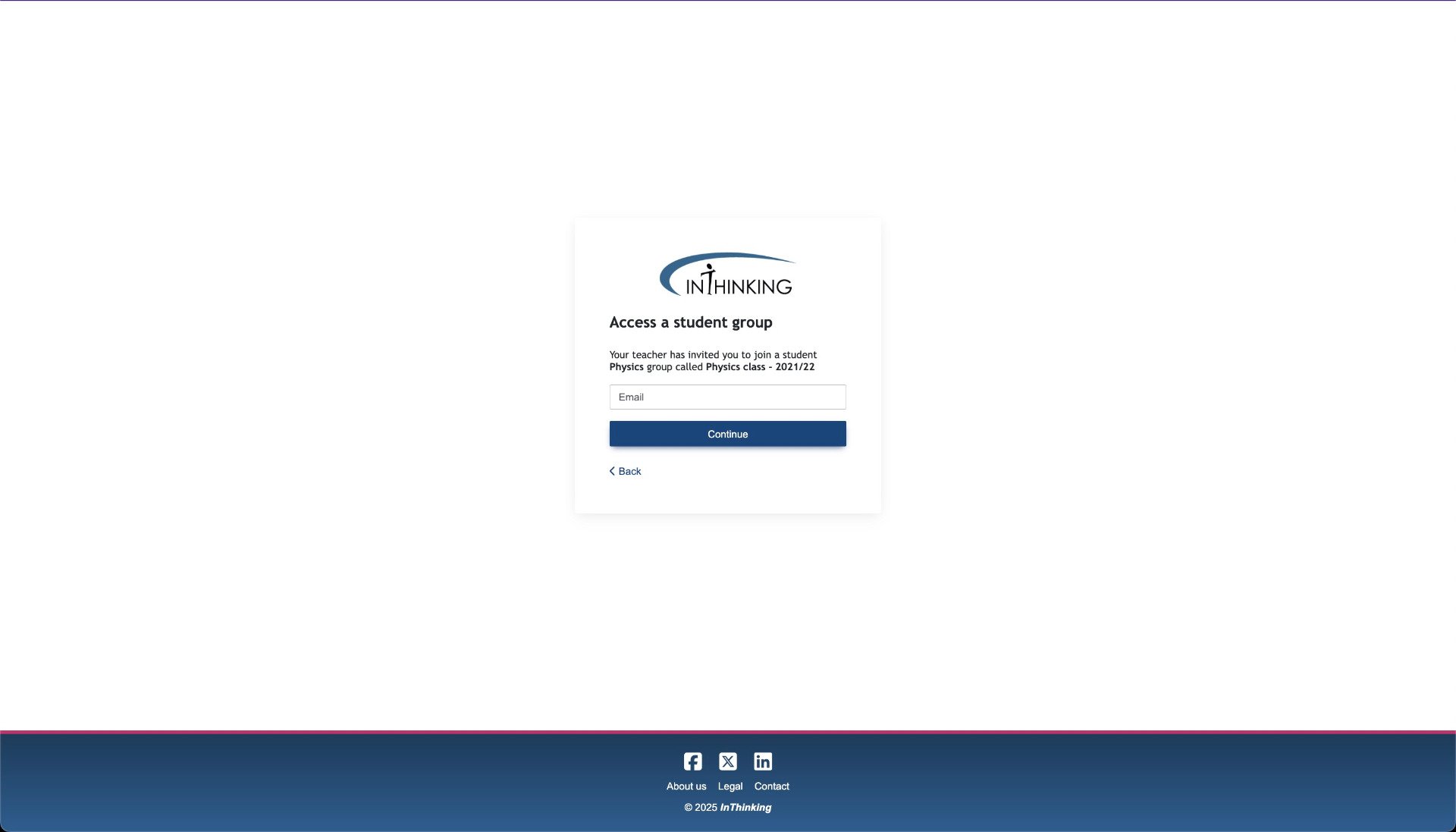
They will be prompted to create a new account if they have not one already or log in using an existing one.
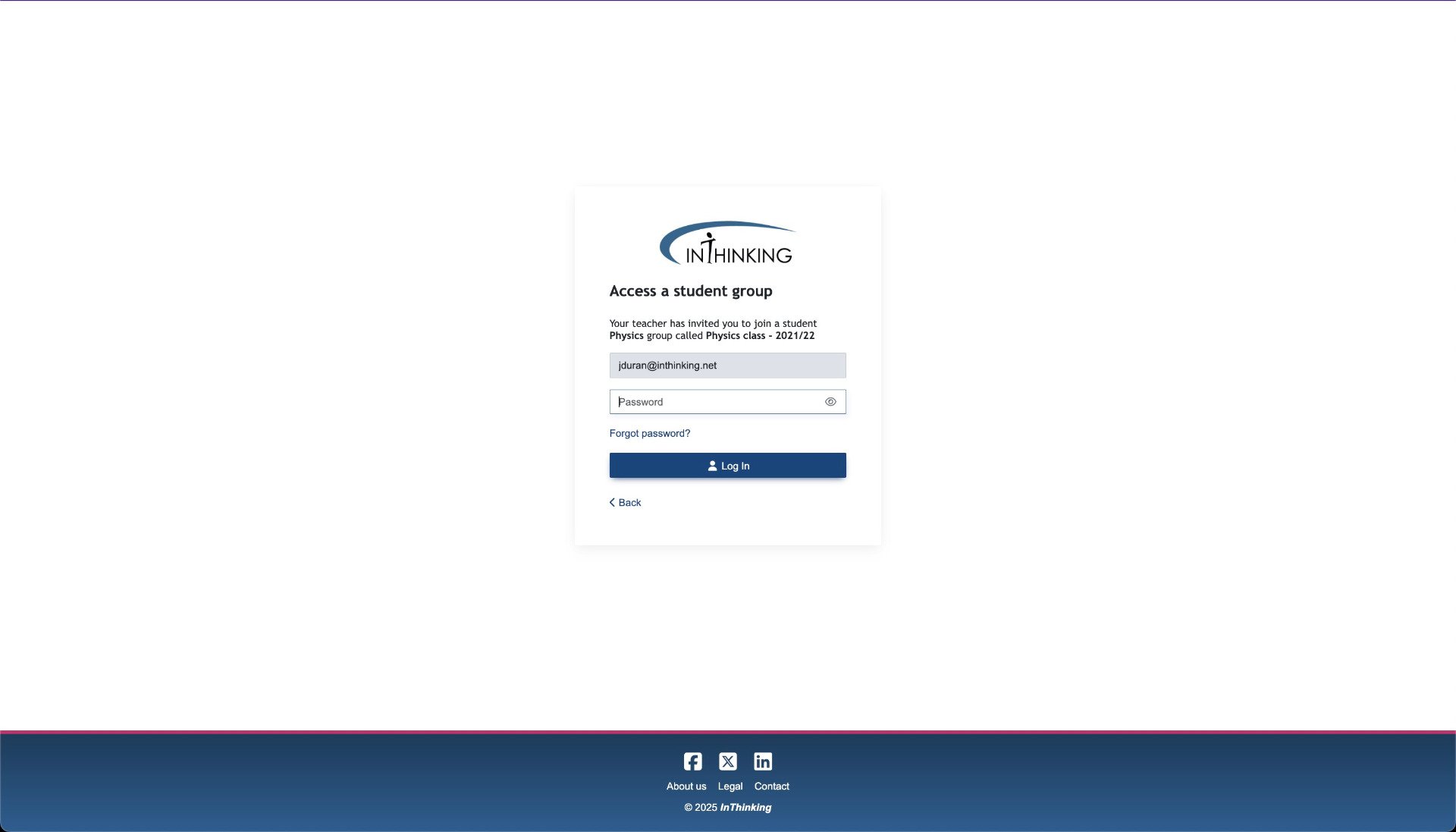
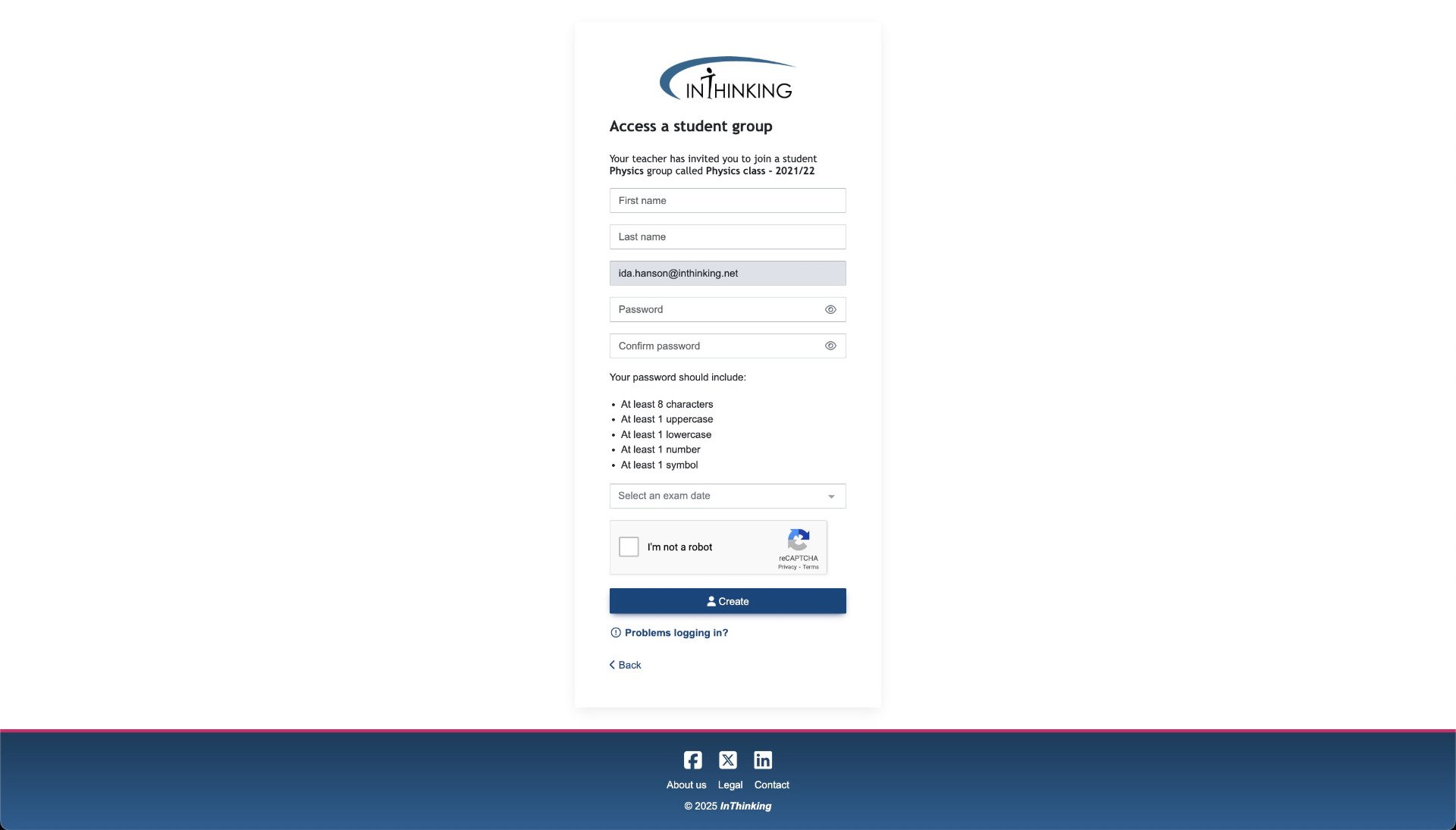
ManageBac
If your school uses ManageBac, you can log into ThinkIB with your ManageBac account and import your classes and students. (Note that your ManageBac email account must match your ThinkIB one.)
Note that you can invite students to join a group at any time from the Student manager for the relevant group.
