Creating student accounts
 Allowing students to access to InThinking
Allowing students to access to InThinking
Many of the pages on this site are accessible to students. The information below explains how to provide your students with the means to use the site; if there are particular pages that are not currently available to them, which you think would be useful, please let us know. Do know that different teachers have different needs. As such, you will often be required to "click" to provide access to students (see below) as many teachers do not want to make everything available to students at all times. They want to be a bit more in control of what information they see and when. We will do our best to accommodate individual needs while also keeping in mind the needs of the entire community.
How to give your students access
Beneath your name on the home page you will see "My account" and "Student access."
Step I: Click on "Student Access"

Note that you can gain student access from any page (not just the home page) simply by clicking on the arrow by your name and then selecting "Student access" from the drop-down menu.

Once you click on 'Student access' it will open up to give you four choices: "Groups," "All students," "All assignments," and "Help."
Step 2: Click on "Groups"
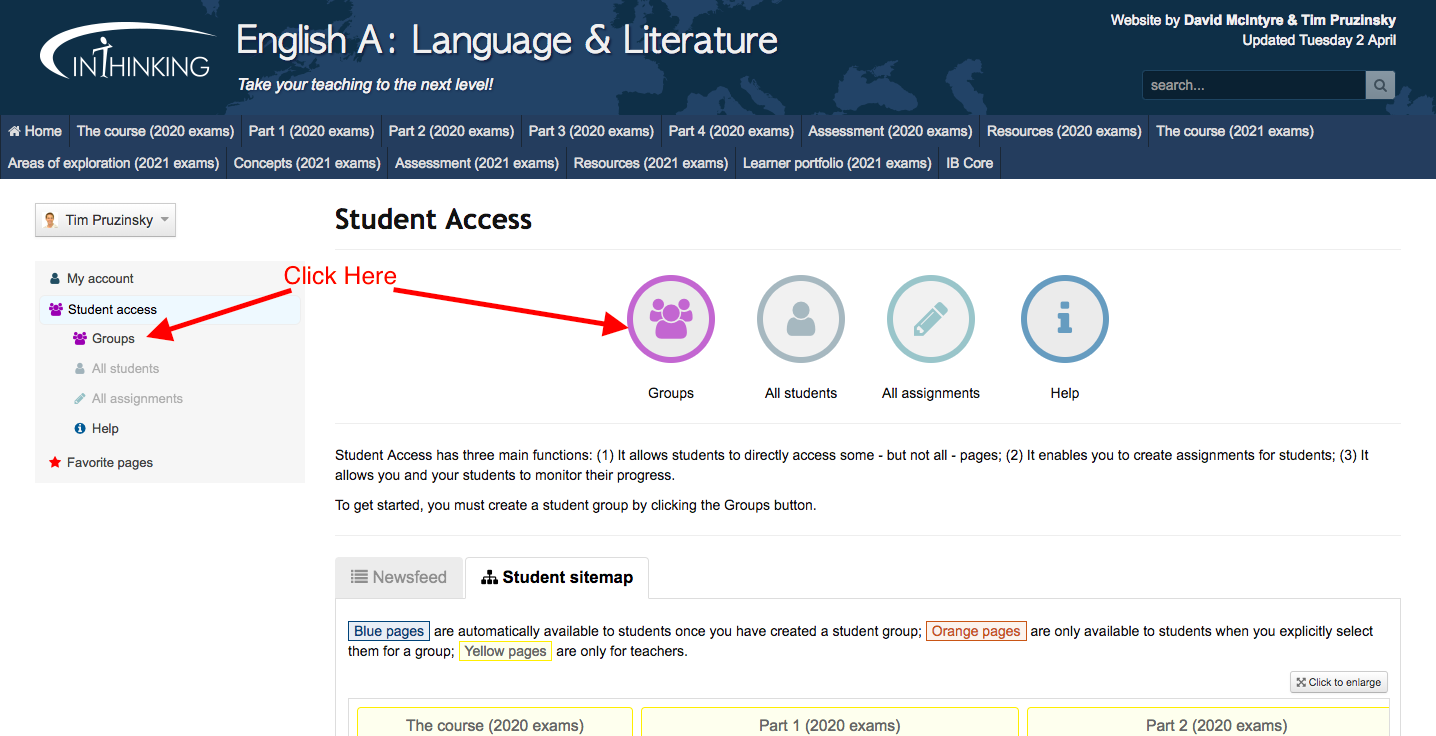
Step 3: Name the group

Give a name to your new group then click on "Next."
Step 4: Select pages you want to give your students access to
You can select what extra pages you want your students to be able to see - you will see that in the "filtered pages" come all the exemplars, resources, and materials. At any time you can open the site map to see which pages are just for the teacher, which are always accessible by students and which you can give students access to by ticking the relevant box(es). For each group by going to "Add/Edit content" you can select the pages you want to make available to the students in that group at any stage of the course.

Click on "Done" and your new group will show up on the page listing all your groups.
Step 5: Invite students to join the group by giving them the URL code

Click on "Invite students" and you will obtain a URL with a unique log-in code. Give this URL to your students and they will need to follow simple instructions to be able to join the group.
Step 6: Students log in and join group

If they already have an InThinking student account for one of their other IB subjects they can access all their subjects once they have logged in using the same password. You might wish to consider adding yourself as a student to the group as then you can easily log in as a student and see exactly what your students can see (although you can browse as a student anyway as you can click on "Browse as a student" when you access your groups - see Step 3). If students do not already have a password they just create a new account:

Now they can access the student pages at any time simply by logging on to https://www.student.thinkib.net/ and entering their password.

